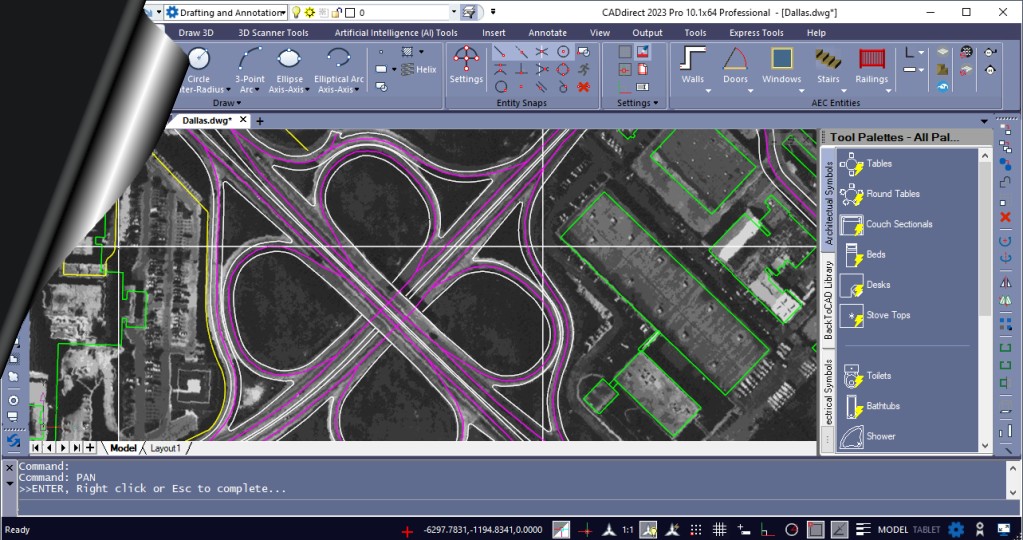CADirect 2026 AI - New Functions
New in CADirect 2026 IntelliCAD 13.1
Performance
- Opening drawings with silhouette edges is up to 10x faster.
- Improved LISP performance.
- Faster entity creation for IcARX applications.
Working with Files
For IntelliCAD versions that support working with BIM files:
- Use the Spaces command to create architectural spaces.
- Walls, windows, roofs, slabs, stairs, and roof slabs infill according to the section fill settings if they are sectioned using the Section Plane command.
Extracting Data
- The Extract Data command is completely refactored to improve performance.
- Report on the properties of drawings (such as file size, path, etc.), system variables stored in drawings, and the number of entities in drawings (such as total circles).
- When refining data for the report, hide and unhide columns, and drag and drop columns to reorder them.
- When selecting entities to report on, filter the list by displaying only blocks with attributes.
- Right-click a linked table in the drawing and choose Data Extraction > Data Extraction Settings to change the report template, entities, columns, filters, etc. that are used to generate the table.
User Interface
- Control how various UI elements work with running and one-time entity snaps by setting the SNAPUIDISPLAY system variable.
- Control the behavior of status bar menus that support multi-selection by setting the STATBARMENUMODE system variable.
Layouts
- Ctrl+click to select multiple layouts or Shift+click to select a range of layouts.
- Drag and drop layouts to reorder them.
More Features
- Print to .png files with a transparent background.
- Use an interactive dialog box with the 3D Positioner command to accurately input distances and angles to move or rotate entities along one or more axes, calculate values, and apply them or undo them as you work.
- Choose between manually or automatically selecting entities for cutting edges and boundary edges when using the Trim and Extend commands.
- Use the Clone command with more entities: ellipses, splines, infinite lines, rays, points, wipeouts, 3D polylines, tables, images, and tolerances.
- On the Properties pane, click Calculator for various items to make calculations using the Quick Calculator.
- Select which hidden program messages you want to display by choosing Options > System and clicking Restore Hidden Messages.
APIs
- LISP: Enhanced compatibility and improved performance.
- IcARX: Enhanced support for user interface development and improved performance for entity creation.
- VBA: Use the table.setformula method, use formulas with the table.SetText method, and use new methods related to multileader styles.
System Variables
- New system variables: PDFSHX, SMOOTHMESHCONVERT, SNAPUIDISPLAY, STATBARMENUMODE, and TRIMEXTENDMODE.
- Updated system variables: BKGEDITTEXTCOLOR, BKGEDITTEXTTRANSPARENCY, and POINTCLOUDPOINTMAX.
New in CADirect 2026 IntelliCAD 13.0
Performance
- Updating drawings using the OpenGL and OpenGL ES graphics devices is up to 2x faster.
- Regenerating drawings using the OpenGL and OpenGL ES graphics devices is up to 1.5x faster.
- Working with view changes, the view cube, and section planes in large drawing files are several times faster.
- Scanning, sorting, and reporting from large data sets for data extraction is much faster.
- Using the Hatch command and specifying boundaries is faster.
Working with Files
- Assign a digital signature to .dwfx files by choosing Attach Digital Signatures in the program folder of the Microsoft® Windows® Start menu.
- Create shape files (.shp) and compile them into compiled shape files (.shx) using the Make Shape command or Compile to SHX command.
- Create a linetype definition from selected entities and save it to a .lin file using the Make Linetype command.
- Load .arx, .crx, and .dbx files using the Load Application command.
- Specify conversion settings for external references and shapes when importing .dgn files.
- For IntelliCAD versions that support working with BIM files:
- Convert .rvt and .rfa files to .ifc files using the RVT to IFC command.
- Check .ifc files for errors using the IFC Validate command.
- Manage layers for .ifc underlays in the BIM Properties pane.
- Unload BIM underlays in the Xref Manager dialog.
- Dimension AEC entities using styles: Dimension Opening Center, Dimension Opening Edge, and Dimension Wall Intersection.
- Use the AEC Styles Manager to define various AEC styles.
- Draw corner windows at intersections of walls using the Corner Window command.
- Attach railings to stair components.
- Extract data from .ifc, .rvt, and .rfa files.
Drawing and Editing Three-Dimensional Entities
- Create a 2D projection of solids and surfaces using the Flatshot command.
- Create projections of profile lines using the Solid Profile command.
- Using Spatial® Technology ACIS® modeler:
- Create 3D surfaces between networks of curves using the Network command.
- Create parallel surfaces using the Offset command.
- Fillet areas between surfaces using the Fillet command.
- Extend surfaces using the Extend command.
- Trim surfaces using the Trim command.
- Draw truncated solid cones.
Blocks
- View and modify lookup tables for advanced block definitions.
- Reverse changes to advanced block references using the Reset Advanced Block command.
Extracting Data
- Extract data from various sources, including external references and advanced blocks.
- Extract data from .dgn, .ifc, .rvt, and .rfa files.
- Create filters to extract specific data.
- Preview entities before extracting data.
More Features
- Set program options using the Options dialog or OPTIONSCLASSIC.
- Perform calculations with the Quick Calculator or Calculator commands.
- Set geographic locations by looking up addresses.
- Preview print jobs using visual styles.
- Use OpenType fonts and custom .ico files for button icons.
APIs
- LISP: Improved performance and compatibility with other CAD applications.
- .NET: Support for advanced blocks and additional IntelliCAD methods.
System Variables
- New system variables: BACTIONBARMODE, BGRIPOBJCOLOR, and others.
- Updated defaults for various system variables.
- Renamed system variables, such as RASTERPREVIEW to THUMBSAVE.
New in CADirect 2026 IntelliCAD 12.1
A Fresh Look at What's New in CADirect :
- Dynamic Blocks Creation and Editing
- Improved performance when using the OpenGL ES
- IFC and Revit Import/Export
- Full compatible to AutoCAD 2025
- Neue AEC Function now also in Standard Version
- Customize AEC styles for walls, doors, windows etc.
- AI Communication Assistant
- AI Text Generation and Correction
- AI Support 24/7
- ChatGPT integration
- QR Code as DWG Block Generator
- Integrated Viewer for PDF Construction Drawings
- Improved PDF Import with Raster 2 Vector
- Improved 3D PDF Export
In-depth Analysis of the Novel Features in CADirect 2026:
Performance
• Improved performance when using the OpenGL ES graphics device and panning and zooming drawings containing 3D solids.
Working with Files
• For CADirect versions that support working with BIM files:
• Specify the IFC4 or IFC4x3 schema when exporting to .ifc files.
• Set display properties for AEC styles.
Blocks
• Use the Block Editor command to create and edit advanced blocks using parameters, actions, and visibility states.
• Use the Edit Attributes (Single) command to edit the value, text settings, and properties of each attribute in a block reference.
User interface
• Increase the displayed list of recently used files up to 50 files.
• Drag a .dwg file from Windows File Explorer to a tool palette to add it as a block on the tool palette.
• Right-click a drawing file tab to quickly access window tools.
• Click and drag the border of a model space viewport to resize it.
• Toggle the display of the printable area boundary in paper space.
Printing
• Load and save print stamp setting (.pss) files.
• Use print preview for pc3 printers.
System variables
• ACTIVATEONMOUSEOVER, PSPACEMARGINS, and TEXTALLCAPS.
• SELECTIONEFFECTCOLOR default is now 7.
• NFILELIST default is now 9.
• Updated: CMDECHO and TEXTEVAL.
Performance
• Increased speed of opening drawings that contain many blocks or external references.
• Improved zoom and pan performance for drawings with a large number of entities and for drawings with geometry far from the origin.
• Faster zooming to extents and copying and pasting entities.
• Faster drawing of lines, panning, copying entities, and switching layouts when using the OpenGL ES graphics device.
• Improved scaling performance with blocks.
• Decreased memory usage when opening and closing drawings while using the OpenGL graphics device.
Working with Files
• Specify a coordinate system when importing map data from SDF, SQLITE, or SHP files.
• Export tables to .csv files.
• Import and export Facet Modeler Binary (.fmb) files.
• For versions that don't include ACIS, import entities as meshes from STEP and IGES data files.
• For CADirect versions that support working with BIM files:
• Select which entities to import from .ifc files and specify import options.
• Include .rvt and .ifc underlays when exporting to .ifc files.
• Attach roof and ceiling plane symbols to walls and reference them while interactively creating roof and ceiling planes using the Plane Solve command.
• Assign levels to AEC entities. Levels contain default settings for bottom and top elevations, wall height, on/off status, lock/unlock status, freeze/thaw status, offset, and other settings for walls and plane symbols.
• Customize AEC styles for walls, doors, windows, curtain walls and curtain wall units, stairs and railings, and slabs.
User interface
• Double-click an entity to display the Quick Properties pane for modifying properties that are used most often for the entity type. Use the Drawing Settings Quick Properties tab to change the behavior of the Quick Properties pane. Use the Customize User Interface command to determine which entity types and properties are enabled to use with the Quick Properties pane.
• Use the Customize User Interface command to create and edit legacy image tile menus.
• Click the down arrow at the right end of the Layout tab row in the drawing window to display and choose from a list of Layout tabs.
• Use the new Startup dialog when the STARTUP system variable is set to 1.
• Use Diesel expressions when customizing the ribbon.
Selecting and modifying entities
• Use the Geometric Center snap to find the centroid of any closed polyline or spline.
• Trim all entities to the edge of a cutting entity in a single operation using the Quick Trim command.
• Use the Copy Multiple command to copy entities using multiple options.
• Preview modifications when using the Offset, Trim, and Extend commands.
Splines
• Draw splines using control vertices and knot parameterization. Choose Undo to erase the previously specified point.
• Choose Join when using the Edit Spline command to combine a selected spline with other splines, lines, polylines, or arcs.
Layers
• Use the Layer Isolate VP Freeze command to freeze the layers of selected entities in all layout viewports except the current viewport.
• Use the Viewport Layer command to freeze and thaw layers, and also use it from the Model tab.
• Control whether entities on layers can be cut by section planes
Tables
• Create and update tables from extracted drawing data.
• Remove formatting overrides from table cells.
• Specify border properties and apply borders to table cells.
Blocks
• Globally edit attribute text associated with blocks using the Global Edit Attributes command.
• Use the Rename Block command to create a new block by renaming a single block instance.
• Use the Change Block command to change the name of a single block instance and then modify it in the Block Editor.
Explorer
• Manage more visual style properties using the Explore Visual Styles command.
• Manage more layout settings using the Explore Layouts command.
• Specify whether to freeze layers automatically in layouts that you create using the Explore Layers command.
• Manage data links using the Explore External References command.
• Change the column order, visibility of columns, and restore the default display of columns in all Explorer panes.
3D modeling
• Use the Project Geometry command to create a projection of lines, curves, or points on a three-dimensional solid, surface, or region.
• Use the Show CV and Hide CV commands to display or hide the control vertices of selected NURBS surfaces and curves.
• Specify display settings for section planes.
Printing and publishing
• Import page setups from other drawings.
• Use presets when publishing or exporting to .pdf files.
• When publishing or exporting solid fill hatches to .pdf files, choose the Polygon option to generate an outer loop by the vectorizer using polygons and then fill it with the appropriate color.
• When using the Publish command, manage layer states by choosing Layer States Manager in the Layer States column.
More features
• Create reports and report templates using the Extract Data command.
• Use the Super Hatch command to hatch an area using a selected image, texture, block, external reference, or wipeout.
• Use the Frames command to show or hide the frames of all images and wipeouts.
• Preview modifications when editing hatches.
• View misspelled words and choose from suggested spellings when using the Edit Text command.
• Use the Set Z All command to change the z-coordinates of all entities contained in a drawing.
• Zoom using a mouse wheel while simultaneously panning with a mouse wheel.
• Access many new .NET classes, methods, and properties.
System variables
• COMMANDPREVIEW, FMDEVIATION, MILLISECS, PRINTERCONFIGDIR, PRINTMINPAGEMARGIN, PRINTPDFUNDERLAYTRANSPARENCY, QPLOCATION, QPMODE, SELECTLOCKEDLAYER, SPLDEGREE, SPLKNOTS, SPLMETHOD, SPLPERIODIC, SURFACEAUTOTRIM, VPSCENEAMBIENTCOLOR, and VPUSESCENEAMBIENTCOLOR.
• GSDEVICEMODE default is now 3.
• Updated: MTEXTFIXED.
• Environment system variables: PrinterConfigDir and PrinterStyleSheetDir.